top of page
Get Started


Affordable Rates
Enjoy competitive pricing on all our products, ensuring you get the best quality without overspending.
Expert Advice
Receive personalized guidance from our knowledgeable team to help you select the perfect instruments.
Shop Online
Shop from the comfort of your home and get your desired instruments delivered directly to you.
Latest Trends
Studio Setup
Learn essential tips for maintaining your instruments for optimal performance and longevity.
Music Tips
Discover how to effectively set up your studio for the best sound experience possible.
Artist Interviews
Read our expert tips for aspiring musicians to enhance their skills and creativity.
DIY Projects
Get inspiration from interviews with talented artists revealing their journeys and insights.
Your Questions Answered
Frequently asked questions
General
Setting up FAQs
bottom of page